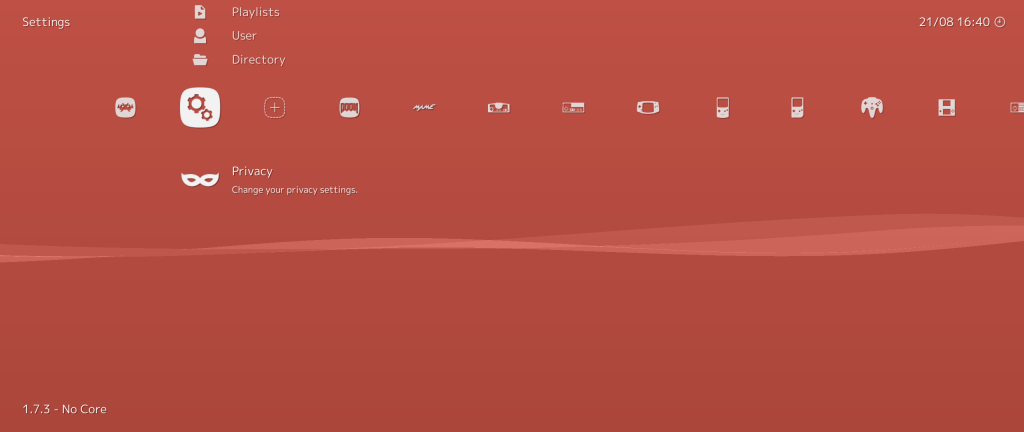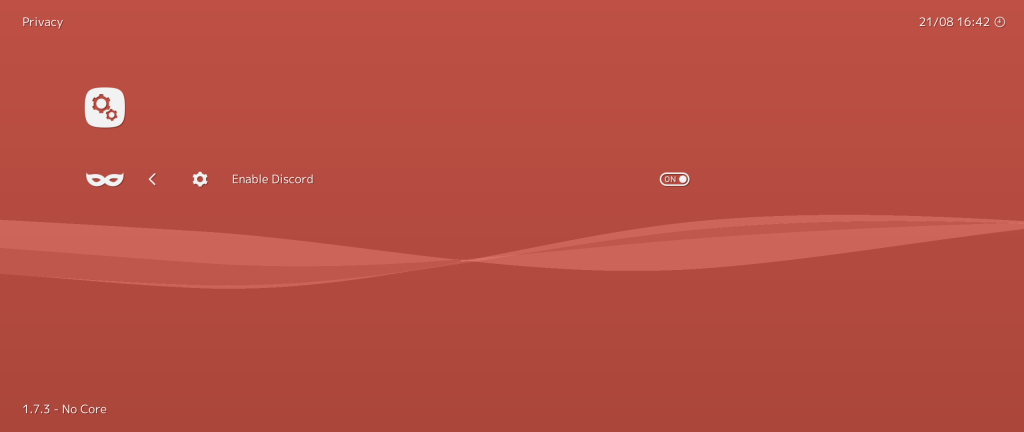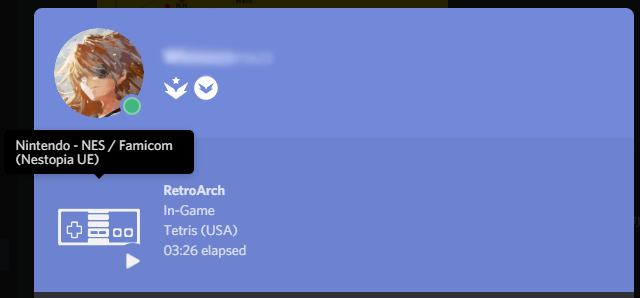
Blog post written by Winneon
RetroArch 1.7.4 now has extended Discord RPC integration! Previously before 1.7.4, RetroArch would act as any other game in Discord: as a simple “Playing” status that said you had RetroArch open. It wasn’t very descriptive or helpful other than displaying the name “RetroArch”. With the 1.7.4 update, RetroArch will display more information beyond a simple “Playing” status! Below is the full list of new features this new extended integration brings.
- A new “In-Menu” and “In-Game” status that displays whether you’re in the standard RetroArch menu, or playing a game in a libretro core.
- Playing & paused indicators displaying whether or not the currently running core is paused or not.
- Sleek icons based on the Monochrome XMB theme that display what platform your game is running as. This is dependent on the core, not the individual game/content, so there will be case scenarios where it may be wrong (i.e. showing a GameCube icon when you’re playing Super Mario Galaxy in Dolphin).
- A text indicator that displays what platform & core you’re playing under when hovering over the platform icon.
- A text indicator that display what game/content you’re playing. If you chose your game/content from a playlist, it will use the playlist entry’s name instead of the content filename.
- A counter/stopwatch that shows your current session’s playtime when you’re playing a game/content in a libretro core. The counter will pause when the game/content also pauses along with the new playing/paused indicators.
How to use it?
The extended Discord RPC integration requires updated core information files for most cores currently available. You can update your core info files by following the instructions below:
- Start RetroArch.
- Go to Online Updater.
- Select “Update Core Info Files”.
Afterwards, to enable the Discord integration, following the remaining instructions.
- Start RetroArch.
- Go to Settings -> Privacy.
- Change “Enable Discord” from “OFF” to “ON”.
Other than that, make sure you are running Discord on the same PC as your RetroArch client, and you have “Display currently running game as a status message” enabled in your Discord settings. Sadly, the Discord RPC API does not support remote connections.