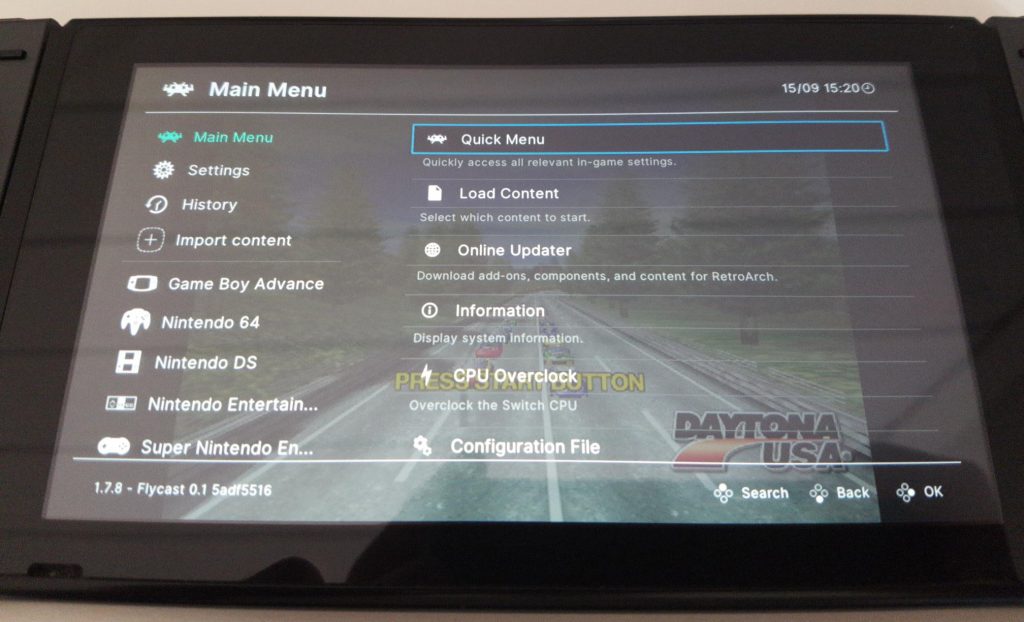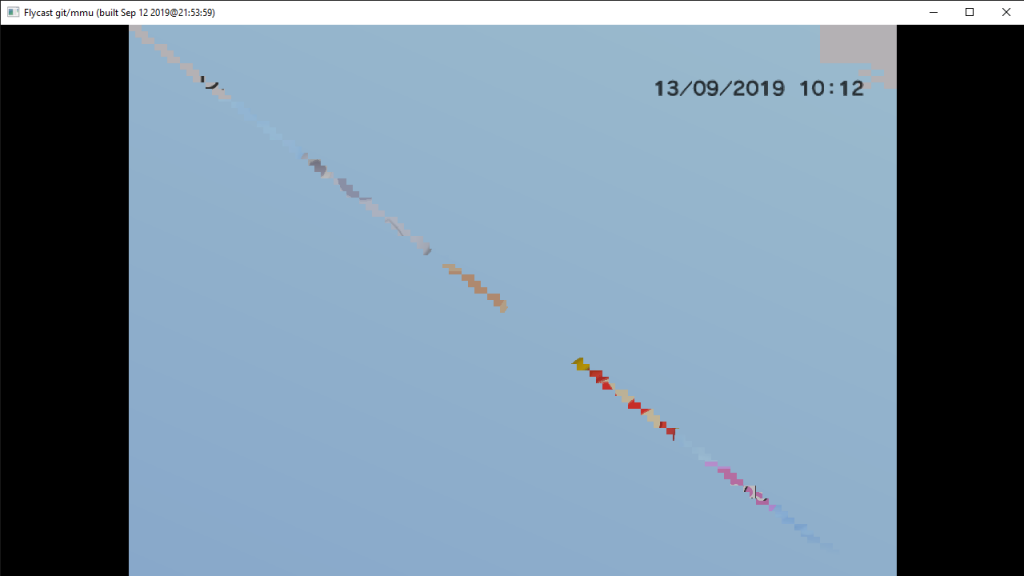ANGLE is middleware developed by Google that serves as an OpenGL compatibility layer on systems where OpenGL support is either spotty or missing entirely. It converts OpenGL calls to Direct3D 9/11.
In this video, you will see ANGLE being used on RetroArch UWP. In specific, it allows us to run OpenGL cores now on the Xbox One, where only Direct3D 11/12 are available as graphics APIs. Mupen64plus Next is shown running in this video on an Xbox One S with fairly acceptable results.
Will this be ready for the next version?
We don’t know yet if this will make it for version 1.8.2.
Let us tell you though what this will entail in the future –
- There will likely be two binaries from now on for the desktop Win32 Windows version – one with ANGLE, one without. The non-ANGLE version will use your system-provided OpenGL driver, while the ANGLE version will use the ANGLE version of the OpenGL dynamic libraries.
- ANGLE works over OpenGL ES. This means that ANGLE requires separately compiled cores targeting OpenGL ES 2/3 instead of desktop OpenGL. What this means is that 1) we need separate cores since the current OpenGL cores available for Windows assume that desktop OpenGL will be targeted, and 2) a libretro core has to have a working OpenGL ES 2 or 3 implementation in order for it to work. This will mean that currently, cores like Quake 2/3/Doom 3 won’t work since there are no working OpenGL ES 2 codepaths in those cores. However, Mupen64plus Next and Flycast do have OpenGLES 2 codepaths.
What usecases are there for using ANGLE instead of regular OpenGL?
There are several scenarios imaginable where you would want to use ANGLE. Here are some of them –
- UWP (shorthand for Universal Windows Platform) allows you to make one binary that will work on Windows Mobile 10, Windows 10 and Xbox One. The only graphics API available for UWP programs is Direct3D 11 or 12. So for OpenGL cores to work, a middleware layer like ANGLE which converts OpenGL to Direct3D is our only option. Therefore, ANGLE allows us to run OpenGL ES 2 cores on the Xbox One.
- Certain graphics cards might have nonexistent OpenGL support on Windows 10 and therefore fall back to Microsoft’s reference OpenGL 1.1 drivers. This is pretty much the worst case imaginable and really limits what you can do with OpenGL on such graphics cards. Intel HD 2000/3000 series integrated GPUs are pretty much in this position. For such GPUs, ANGLE might be your only option to get any kind of acceptable level of hardware accelerated graphics support with openGL-based cores.
- OpenGL driver support might be stagnating for certain graphics cards, and therefore several bugs go unresolved in their OpenGL driver implementations. ANGLE is a good way to work around that assuming you are OK with an OpenGL ES 2/3 feature set.
We will fill you in as things develop how ANGLE will fit into RetroArch’s future releases. For now, the path seems clear – separate core versions for the emulators that have viable OpenGL ES 2/3 codepaths, and separate binaries at least on Windows desktop for an ANGLE-enabled and non-ANGLE enabled version. The redist (redistributable) will also need to be updated to include the extra dynamic library dependencies.