Flyinghead has succeeded in merging both renderers into one. As a result, we no longer require a separate core for BeetleDC OIT, and there will be only one BeetleDC core from now on, simply called BeetleDC Libretro.
Recommendations
Moving forward, we recommend that you remove the BeetleDC OIT Libretro core from your cores directory, and leave only the regular BeetleDC Libretro core instead. This file should be called reicast_oit_libretro.{so/dll/dylib}. You can also remove the core info file that exists for it inside your Core Info directory. We have already proceeded to remove these files from our buildbot, but these files will be left lingering in existing installations unfortunately, necessitating this manual cleanup by the user.
So how do you switch between OIT and non-OIT now?
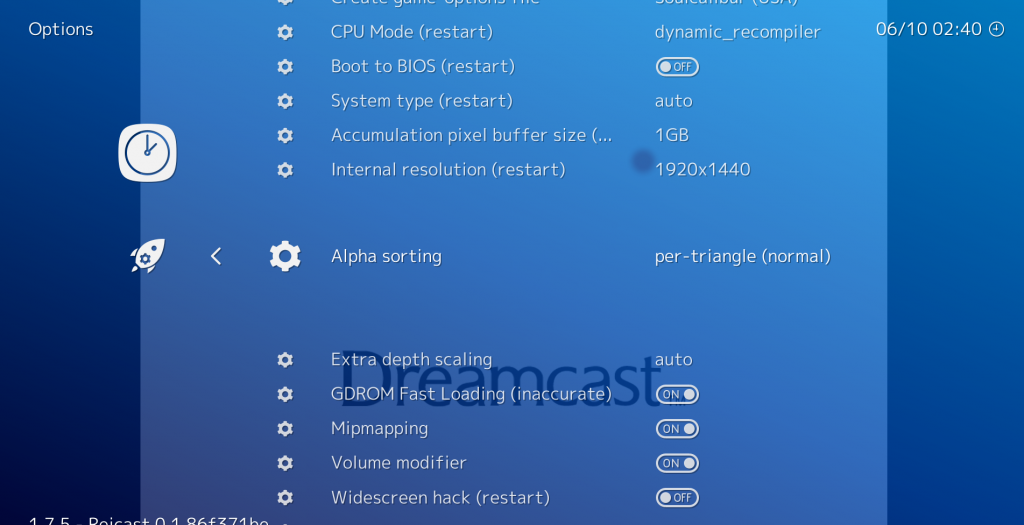
By default, BeetleDC Libretro will boot in non-OIT mode. You can tell if this is the case by going to Quick Menu -> Options and checking the ‘Alpha sorting’ option. If it’s set to ‘Per-triangle’ or ‘Per-strip’, the non-OIT GL2/GL3 renderer is used. You can use OIT mode by setting it to ‘per-pixel’ and then restarting the core.
Make sure that just like before, OIT mode (per-pixel accuracy) requires a video card that has OpenGL 4.3 support. Be aware that OIT mode is also much more GPU intensive than either per-strip or per-triangle alpha sorting. You might really need a good discrete GPU in order to be able to play this at decent speeds.
For which platforms is OIT mode (per-pixel alpha sorting) available?
It should be available for both Windows and Linux builds. macOS only supports OpenGL up to version 4.1, so per-pixel alpha sorting has to be excluded from this version unfortunately (since it requires GL 4.3).

