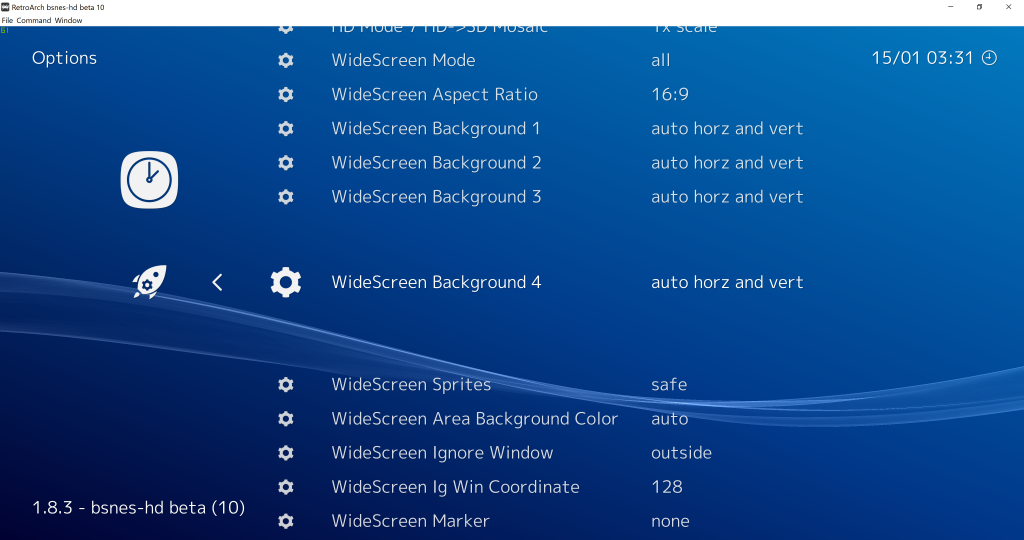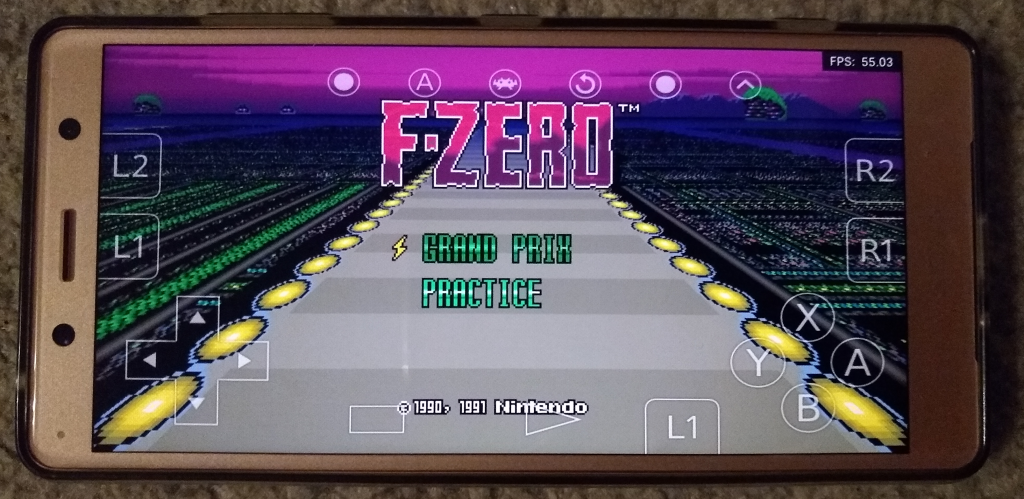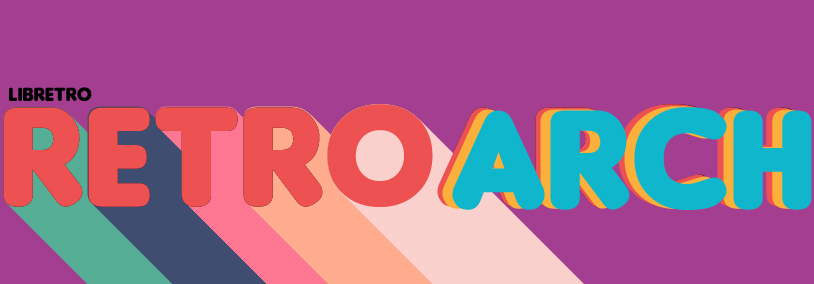
RetroArch 1.8.4 has just been released.
Grab it here.
Remember that this project exists for the benefit of our users, and that we wouldn’t keep doing this were it not for spreading the love with our users. This project exists because of your support and belief in us to keep going doing great things. If you’d like to show your support, consider donating to us. Check here in order to learn more. In addition to being able to support us on Patreon, there is now also the option to sponsor us on Github Sponsors! You can also help us out by buying some of our merch on our Teespring store!
New Lakka release soon with version 1.8.4
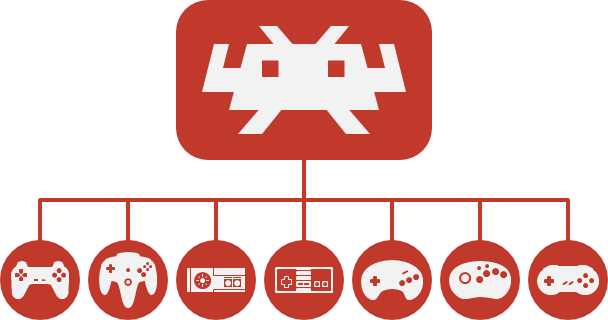
Shortly following the release of RetroArch 1.8.4, you should expect a new version of Lakka for Tier 1 systems with this brand new version of RetroArch! We will update this post when the release happens.
Important bugfixes/crashes
Several important bugfixes/crashes have been fixed. See the Changelog below for more details.
Disk Control Improvements
Written by jdgleaver
While the current disk control interface is somewhat adequate for changing PlayStation1 CDs halfway through a 60 hour RPG, it provides a very miserable experience when running content with high numbers of disks that require frequent swapping (e.g. Amiga floppy games). This version addresses the issue with the following QoL (Quality of Life) improvements:
- The Disk Control menu is now context aware, and only shows appropriate entries. i.e.
- Cycle Disk Tray now becomes Eject Disk or Insert Disk depending upon current drive state
- Current Disk Index is only shown when the current disk has been ejected
- The old Insert Disk entry has been changed to Load New Disk, and is only shown when a disk is currently inserted (this is because loading a new disk from the filesystem – i.e. bypassing the m3u playlist disk index interface – automatically ejects and inserts disks, and so cannot be done while the virtual drive is empty)
- The Current Disk Index may now be set more easily via a drop-down list.
- Selecting Eject Disk automatically moves the menu selection to the Current Disk Index entry
- Selecting an index via the Current Disk Index drop-down list automatically moves the menu selection back to Insert Disk
- The Disk Control entry sublabels have been changed for greater clarity
- All of the horrendous notification spam has been removed. Notifications are now only shown in the event of an error, or when the menu itself does not provide sufficient visual feedback (note that using hotkeys to swap disks still produces the old style notifications, since this is typically only done while content is running – i.e. no menu). The duration of disk-related info notifications has also been reduced to a more sane level.
- A new Resume content after changing disks option has been added under Settings > User Interface. When enabled (default setting), content is resumed automatically after selecting either Insert Disk or Load New Disk (when disabled, the menu remains open, obviously…)
- Bug fix: The Disk Control menu now has the correct title (!)
- Bug fix: Selecting a disk via the Load New Disk file browser no longer flushes the user back to the top level menu (it now correctly returns to the Disk Control menu)
The Disk Control menu now looks something like this:

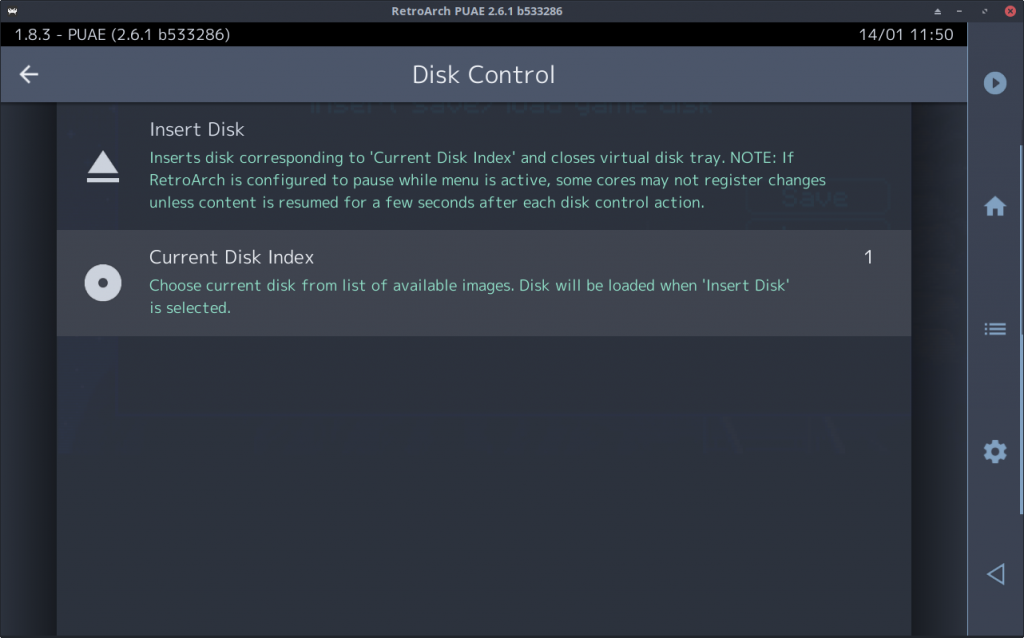
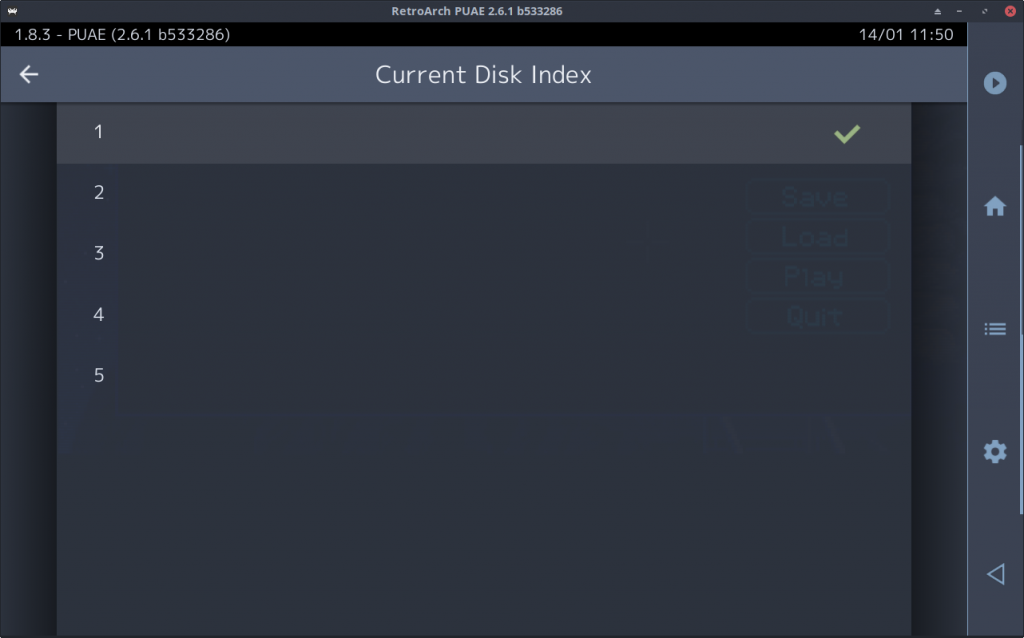
‘Clean Playlist’ option
Written by jdgleaver
Problem: If you add a bunch of games to your playlists, and then remove some individual games from the file system, you’ll end up with outdated playlists. There will be games that are listed in the playlist, but the file is no longer there.
Solution: We have added new Clean Playlist option to the Playlist Management menu. When selected, this does the following:
- Removes any entries corresponding to content that no longer exists on the filesystem
- Validates core associations:
- If a core is no longer installed, the core association is reset
- If the core_name/core_path are incomplete or incorrectly formatted, the core association is reset
- If the core association is valid, the core_name is updated to the latest core info file display name, if required
- Removes any duplicate entries
Note that this process can be slow for very large playlists (the duplicate checking is quite intensive…)
Changelog
1.8.4
- ANDROID/BUGFIX: Prevent crash when Android device is minimized and you go back to the app
- CAMERA/BUGFIX: Fix crash when a core requires the camera driver and the platform only has a null driver. This would crash mgba on Wii for example
- DISK CONTROL: Cycle Disk Tray now becomes Eject Disk or Insert Disk depending upon current drive state
- DISK CONTROL: Current Disk Index is only shown when the current disk has been ejected
- DISK CONTROL: The old Insert Disk entry has been changed to Load New Disk, and is only shown when a disk is currently inserted (this is because loading a new disk from the filesystem – i.e. bypassing the m3u playlist disk index interface – automatically ejects and inserts disks, and so cannot be done while the virtual drive is empty)
- DISK CONTROL: The Current Disk Index may now be set more easily via a drop-down list
- DISK CONTROL: Selecting Eject Disk automatically moves the menu selection to the Current Disk Index entry
- DISK CONTROL: Selecting an index via the Current Disk Index drop-down list automatically moves the menu selection back to Insert Disk
- DISK CONTROL: The Disk Control entry sublabels have been changed for greater clarity
- DISK CONTROL: All of the horrendous notification spam has been removed. Notifications are now only shown in the event of an error, or when the menu itself does not provide sufficient visual feedback (note that using hotkeys to swap disks still produces the old style notifications, since this is typically only done while content is running – i.e. no menu). The duration of disk-related info notifications has also been reduced to a more sane level
- DISK CONTROL: A new Resume content after changing disks option has been added under Settings > User Interface. When enabled (default setting), content is resumed automatically after selecting either Insert Disk or Load New Disk (when disabled, the menu remains open, obviously…)
- DISK CONTROL/BUGFIX: The Disk Control menu now has the correct title
- DISK CONTROL/BUGFIX: Selecting a disk via the Load New Disk file browser no longer flushes the user back to the top level menu (it now correctly returns to the Disk Control menu)
- LIBNX/SWITCH: Updated libnx integration to v3.0.0. This also cherry-picks libnx commit 583d6bb92dcbb33b6bb4a0fa1a9df6e3725d6ef6, which should fix the requirement having to turn rumble off and on in the system settings once per reboot
- PLAYLISTS: Add ‘Clean Playlist’ option