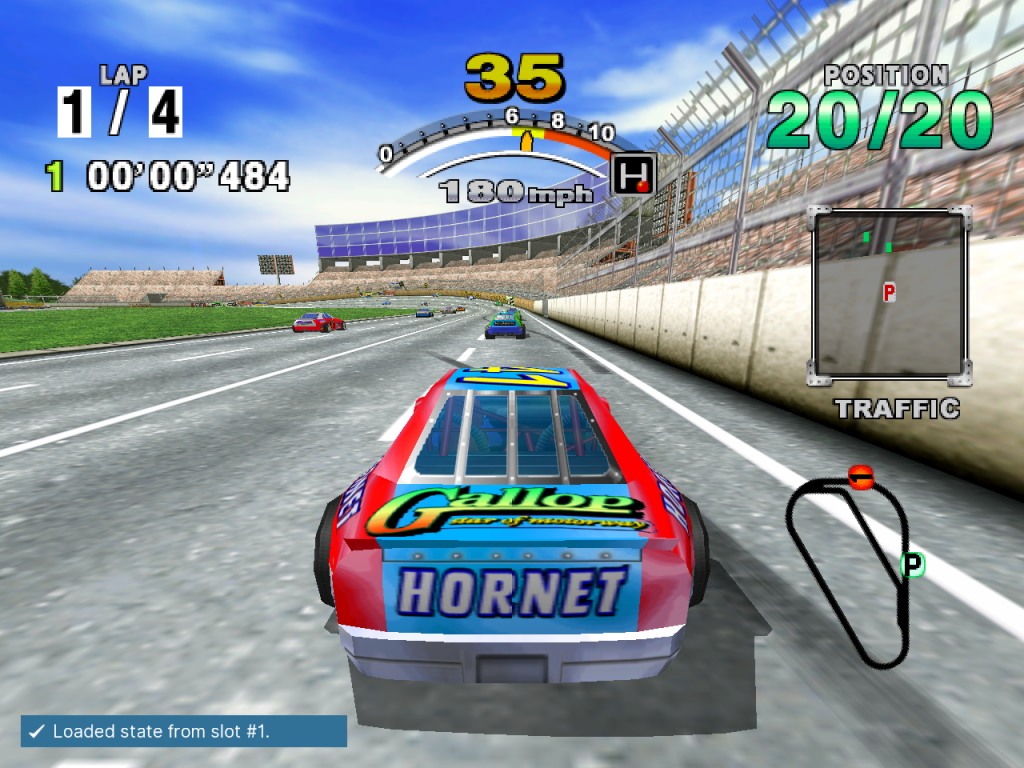We held a poll earlier this week on Twitter, asking our users whether they would like us to stay with XMB as the default UI, or switch to Ozone. The results were overwhelmingly in Ozone’s favor, so starting from today’s nightlies and the upcoming RetroArch 1.8.5, Ozone will now be the default menu UI on everything but mobile phones.
What does this mean for XMB?
Nothing really, we are not abandoning it, and we will also keep further improving it. The only thing that changes is that Ozone will start now as the default menu UI.
If you want to switch back to XMB, that is possible too. While in RetroArch, simply go to Settings – Drivers, and change Menu Driver to ‘xmb’. Then restart RetroArch.

![]()
DPI scaling
As previous users of Ozone will already know, Ozone in the past did not really scale well beyond 1080p. This has now been fixed by jdgleaver. Ozone is now using DPI-based scaling, so it should scale correctly whether you are running at 4K or 1080p or even lower.
If you think the default scale is too big on your device, you can also adjust the scale manually via the Menu Scale Factor setting under User Interface > Appearance. 1.00x is the default auto-scaled value. To make it slower, lower the value, and to make it bigger, increase it.

![]()
![]()
Touchscreen / Mouse support
Ozone also now has rudimentary mouse and touch support for the first time!
- Touch can be used to switch between sidebar and entries list
- Touch can be used to select sidebar and entries list items
- Both sidebar and entries list can be scrolled by dragging
- Clicking/pressing the header or footer produces a ‘cancel’ action
Mouse-specific notes:
Cursor focus follows mouse pointer from sidebar to entries list (and vice versa).
In entries list, item under cursor is automatically selected (with some fudging to ensure this doesn’t break mouse wheel scrolling).
In sidebar, item under cursor is not automatically selected (this is too jarring).
Touchscreen-specific notes:
Touch screen input is a little clunky, since we can’t automatically switch from sidebar to entries list (there is no ‘cursor focus’ to follow, and it’s not possible to cross the boundary and action an item in one go – this breaks the menu, so some internal changes would be required to support this…)
So at present: if the cursor is in the entries list, the sidebar must be touched once before a sidebar item can be selected – and likewise, if the cursor is in the sidebar, the entries list must be pressed once before an entry can be selected (in the latter case, the touched entry will only be highlighted on the first press).
If the cursor is in the entries list, short pressing an item will highlight it without actually selecting it; tapping the entry (i.e. instantaneous press) will always select and action it.
When viewing playlists, swiping left/right will descend/ascend the alphabet (same as pressing PgUp/PgDn on a keyboard). Note: We cannot enable this when using a mouse, since it conflicts with the automatic ‘entry under cursor’ selection.
When will this be ready?
You can get all this already right now if you are using a nightly build. For everyone that doesn’t like to live on the edge, wait until we release version 1.8.5!