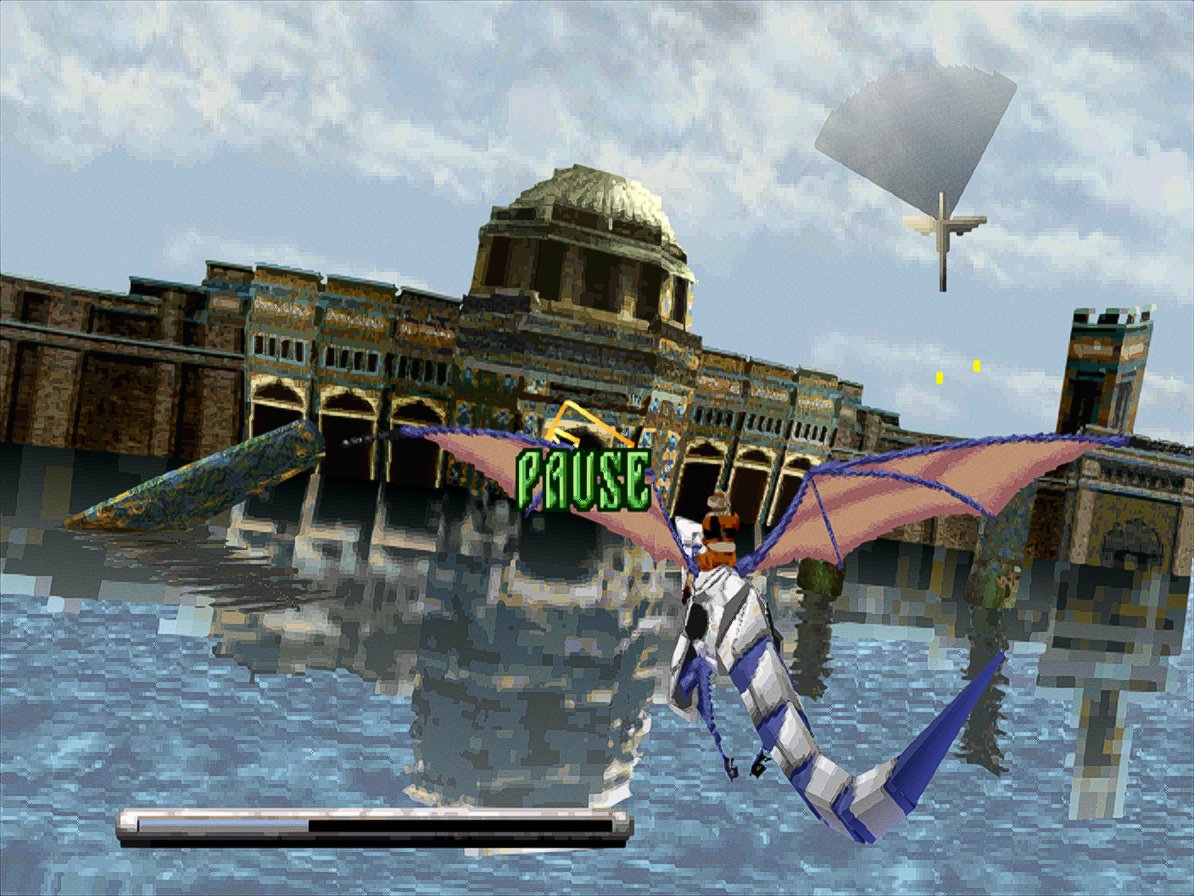RetroArch 1.9.9 has just been released.
Grab it here.
If you’d like to learn more about upcoming releases, please consult our roadmap here. The next version of Lakka (with an updated RetroArch 1.9.9 version) is scheduled to be released very soon!
Remember that this project exists for the benefit of our users, and that we wouldn’t keep doing this were it not for spreading the love to our users. This project exists because of your support and belief in us to keep going doing great things. If you’d like to show your support, consider donating to us. Check here in order to learn more. In addition to being able to support us on Patreon, there is now also the option to sponsor us on Github Sponsors! You can also help us out by buying some of our merch on our Teespring store!
Highlights
High Dynamic Range support for Direct3D 11/12 drivers!
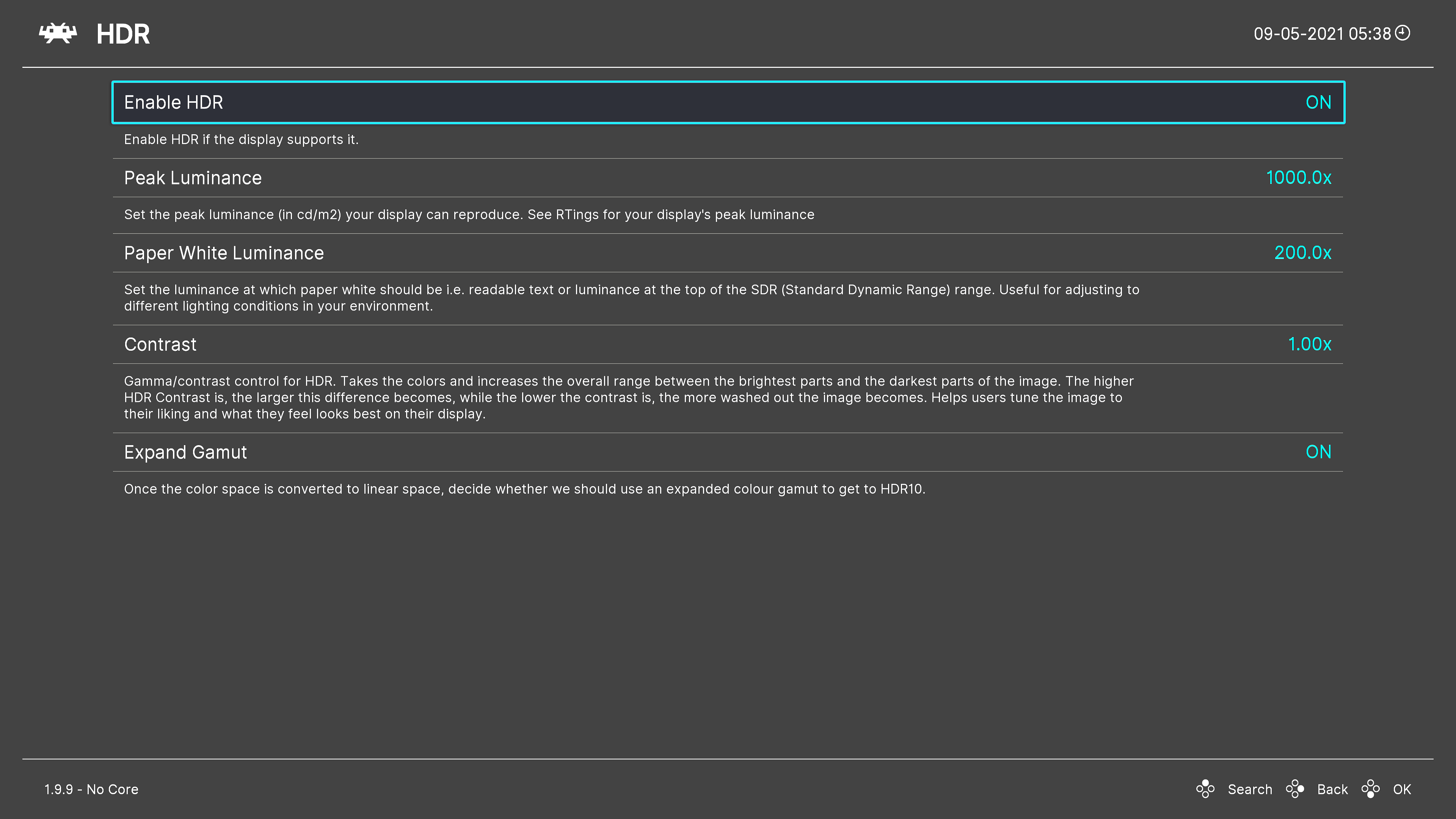
We have now added HDR (High Dynamic Range) support to RetroArch’s Direct3D 11/12 driver thanks to a generous contributor!
What you should know:
* The HDR settings can be found in Settings -> Video when you are using the Direct3D 11 or 12 driver. In order to change to D3D11/12, go to Settings -> Drivers, and change Video to ‘D3D11/12’.
In case you don’t see the option, and you have made sure first that your driver is set to Direct3D 11/12, it might be that HDR is disabled in Windows 10. Make sure HDR is enabled in Windows in case you don’t see it pop up. In Windows, go to ‘Display Settings’ (pictured below) and make sure the HDR setting is turned on. If it doesn’t show up, your display device might simply not support HDR.
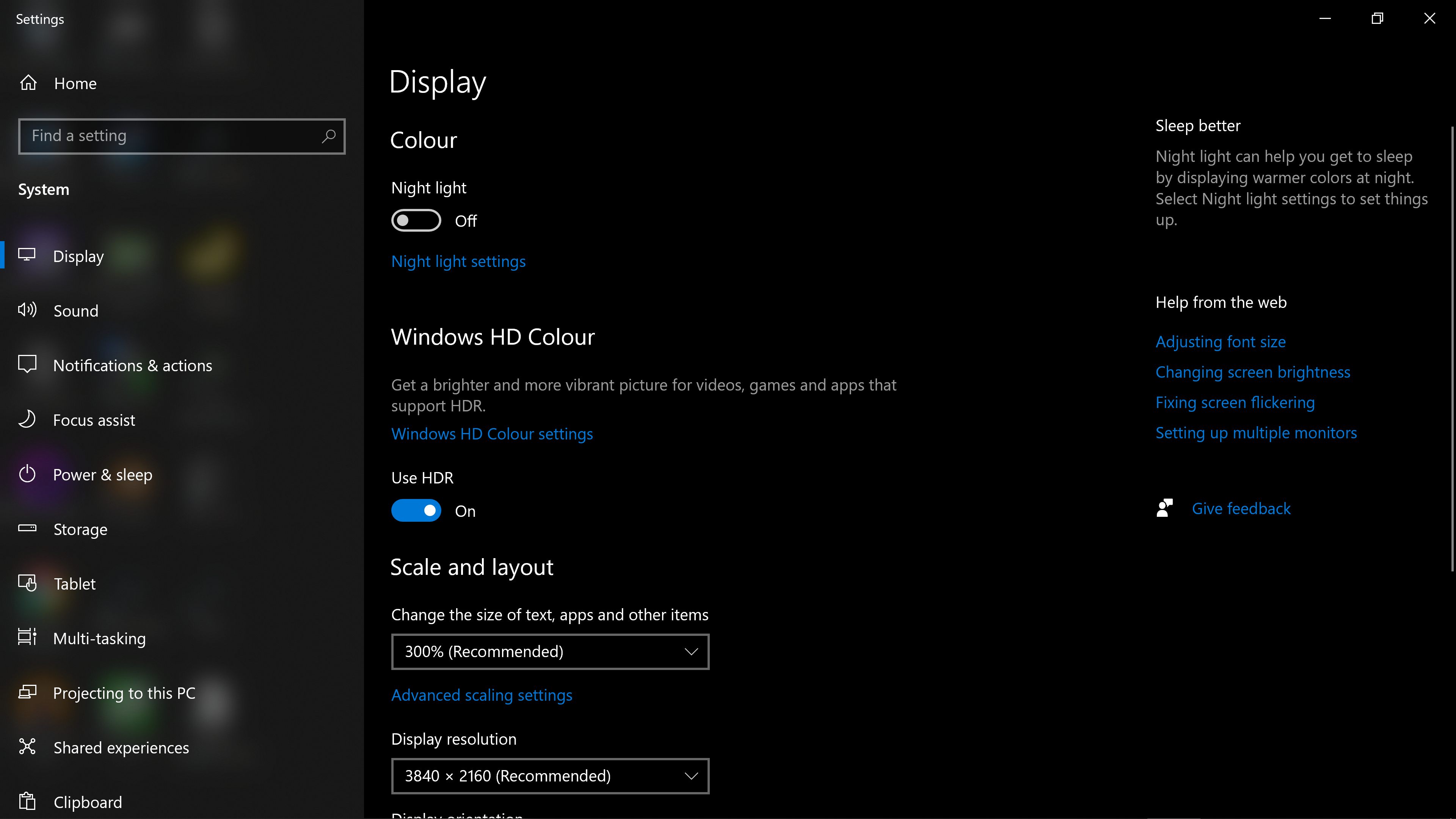
* We now let Direct3D 11 compile frontend shaders against Shader Model 5.0 (SM 5.0) in case your graphics card driver supports D3D11 Feature Level 11.0 or higher. Previously, it would always compile frontend shaders against Shader Model 4.0, and unfortunately the AMD FSR shader that has just been added needs SM 5.0 capabilities in order to work.
* While HDR already works on the UWP version on PC, on Xbox there are currently several deal-breaking display issues with it, so it remains disabled there for now.
Thoughts on future RetroArch HDR support
* We still need HDR implementations for other modern graphics APIs, like Vulkan (and Metal and/or OpenGL core if possible). We have no ETA on when this will be done. Ideally a generous contributor submits it to us, just like what happened with D3D11/12.
* Slang [the shader format] will need HDR support as well in order to take full advantage of the expanded gamut. Right now the author that made the D3D11/12 implementation made a reference shader that he says can already take advantage of HDR – check out his new shader ‘integer-scaling-scanlines.slangp’. You can find this preset inside the folder ‘scanlines/shaders’. It is an integer scaling mode pixel perfect scanline shader for use with low resolution monitors, underpowered machines, the new HDR mode in RetroArch and for people who want pixel sharp scanlines with absolutely no moire patterns (but with the downside that integer scaling must be on and so not fill up the screen or over fill the screen).
* It needs to be pointed out that HDR support on Linux in general is very premature right now compared to Windows. Windows happens to be a bit further along at this point in this department. Hopefully this inequality will be addressed shortly. But just know that this might tie our hands a bit.
3DS Bottom touchscreen menu
Boy is RetroArch 1.9.9 going to be a doozy this weekend! On top of HDR for Direct3D 11/12 and AMD FSR support, the RetroArch 3DS port will also be gaining a bottom interactive touchscreen menu for the first time! #RetroArch #3DS pic.twitter.com/RXV3YWd4AS
— libretro (@libretro) September 4, 2021
A fully interactive touchscreen menu for the bottom screen of the 3DS has been added by the very generous contributor bulzipke!
The following functions are currently available on this screen:
Resume Game
Toggles RetroArch menu, closes it and goes back to the game.
Create Restore Point
If you touch this, save it to SD card.
If the Save State Thumbnails option is enabled, you can see Screenshots at the Load Restore Point
Load Restore Point
Shows the date when you saved it. (And show Screenshot if exists). If you change the State Slot, bottom menu will refresh Screenshot / date / state.
Some important convenience features came as a result of this too. Savestate loading / saving to RAM instead of to disk was added, so it’s possible to have temporary suspend points without writing to disk. The state is only saved to disk when either:
* Closing the lid of the 3DS
* Pressing the HOME button
* Exiting RetroArch
This gives things a very seamless feel. Not only that, the saving of state to RAM is orders of magnitude faster vs. saving to disk, so now while doing these operations, things no longer slow to a crawl.
There’s also the option to disable the bottom screen –
Settings->User Interface->3DS Bottom Screen
Although this option will not affect performance, it is estimated that “Tap the Touch Screen to go to the Retroarch menu” text may add additional battery consumption to draw the screen. So it’s always nice to have the option to toggle it off if need be.
AMD FidelityFX Super Resolution (FSR) has been ported to Libretro/RetroArch!
AMD FSR has now been ported to the Slang format as a pixel/vertex shader! You will now be able to use it in RetroArch with any core! Will be compatible with Direct3D10/11/12, OpenGL Core, Metal and Vulkan video drivers! https://t.co/tW2zICOd4r #RetroArch #AMDFSR #Slang pic.twitter.com/yqbOa1WRJQ
— libretro (@libretro) September 2, 2021
AMD FSR has now been ported to the Slang format as a pixel/vertex shader! You will now be able to use it in RetroArch with any core! Will be compatible with Direct3D10/11/12, OpenGL Core, Metal and Vulkan video drivers! https://t.co/tW2zICOd4r #RetroArch #AMDFSR #Slang pic.twitter.com/yqbOa1WRJQ
— libretro (@libretro) September 2, 2021
A very generous contributor submitted a fully working implementation of AMD FSR as an slang shader for use in RetroArch! This shader should be fully compatible with the following video drivers in RetroArch:
* Metal
* OpenGL Core (or at least 4.0 with regular OpenGL driver)
* Vulkan
* Direct3D 11 (if your card supports Direct3D 11 Feature Level 11.0 or higher)
* Direct3D 12
We have had to update our Direct3D 11 driver to allow for the use of Shader Model 5.0 when your GPU supports it, since this shader requires SM 5.0 features and wouldn’t work on D3D11 without it.
The contributor mentions in his pull request that implementing AMD FSR as a pixel shader seemed to work out just fine despite AMD insisting it is supposed to be implemented as a compute shader.
On top of this straight port of FSR, he also took the time to remake the SMAA shader. It is now supposed to be less of a port and just uses the original library unmodified, while adding a few features and higher quality search textures. The contributor wasn’t too happywith the quality of this AA and wanted to check if it could be improved, mainly because FSR requires good looking AA (Anti-Aliasing) otherwise it wouldn’t make much sense. In the end, quality gains were marginal, pretty much imperceptible. Despite that, there is also an AMD FSR+SMAA preset that you can use.
You can see some comparison images down below – to the far left is the image without any shaders, in the middle is AMD FSR, and to the right is AMD FSR + SMAA applied.
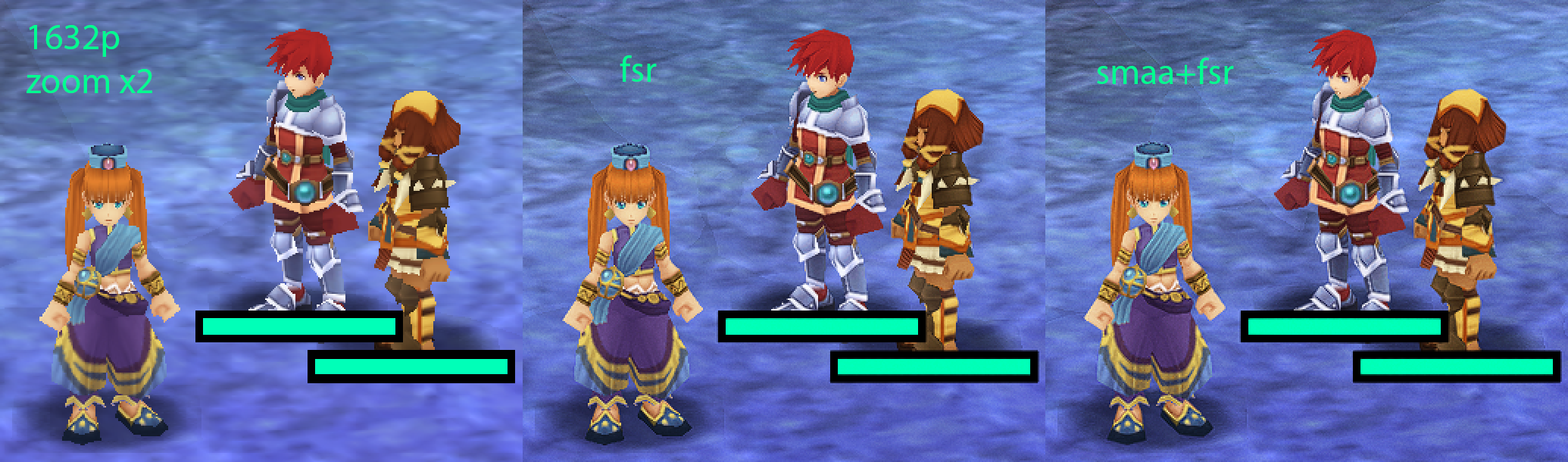
Ys Seven undub with the PPSSPP core in RetroArch. The image is zoomed in here by 2x. Left: no shaders, middle: AMD FSR shader, right: AMD FSR + SMAA.


1st image: Gradius V with the PSCX2 core in RetroArch, zoomed in to showcase how FSR can combat aliasing. Left: no shaders, middle: AMD FSR, right: AMD FSR + SMAA. Note how the jaggies become less pronounced by applying FSR, and how they become even less with SMAA added to the mix.
2nd image: Gradius V with the PCSX2 core in RetroArch, zoomed in. Top: no shaders, middle: AMD FSR, right: AMD FSR + SMAA.
3rd image: Panzer Dragoon running on Kronos with AMD FSR shader (click on the image to see it without shader applied).
Add enhanced search functionality to the ‘Cheats’ menu
1.9.9 adds enhanced search functionality to the Quick Menu > Cheats menu, similar to that in the core downloader and core manager menus:

In addition, the search feature may be used to filter cheats that are currently on or off: this is done by searching for the ‘key’ string .on or .off
* The key string is case insensitive
* The actual on/off text is localised – it matches whatever is currently shown as the cheat value (i.e. if the user language is set to French, the on key is .Activé
* The leading period was chosen because (a) it should be available on most keyboard layouts, (b) it is available on the first ‘page’ of RetroArch’s OSK and (c) it is easier to type than enclosing the string with brackets, as it is displayed in the cheat value text

Faster sinc resampler and audio conversion for ARM NEON platforms
Previously, the audio sinc resampler and the audio conversion functions only had optimized SIMD codepaths written in ASM for ARM NEON. There are more and more platforms/toolchains now that prohibit or make it difficult to use assembly routines, or strongly recommend you resort to SIMD intrinsics instead.
So we have done exactly that now. All the audio conversion routines (float to signed 16bit integer, signed 16bit integer to float) and the sinc audio resampler now have ARM NEON intrinsic optimized codepaths available instead of just defaulting to C codepaths. This should contribute to performance on platforms like the Mac M1, Android devices, the PS Vita, iPhone devices, and ARM Linux hardware in general (both AArch64/ARMv7).
We have still left in these legacy ASM codepaths behind an ifdef in case someone still has a use for it, but from now on we will try to make sure to offer both intrinsic and ASM codepaths whenever possible, or intrinsic only if both can’t be provided.
Important fixes
Fix cheat when using second instance runahead
Before, using cheats when second instance runahead was enabled caused undefined behaviour because the cheats are only applied to the primary core (and not the secondary one). 1.9.9 fixes the issue. It also ensures that cheats are correctly reapplied when second instance runahead is toggled on while content is running.
Fix menu sounds (audio mixing) when using the ‘sinc’ resampler with quality lower than ‘normal’
Before, if the sinc resampler was used with a quality of lower or lowest, then enabling any ‘menu sounds’ (including cheevos notifications) would completely break in-game audio. 1.9.9 fixes the issue by ensuring that all audio mixer resamplers use the same quality setting as the main one. In addition, we ensure that the same backend driver is used.
1.9.9 also fixes a memory leak when loading system sounds without a driver reinit (i.e. when toggling menu sounds via the menu)
Fixed several crashes that could occur during fullscreen toggle
Fullscreen toggle should now be more robust in cores like PCSX2, Flycast and other 3D-based emulator cores.
Add option to (force-)write current core options to disk
RetroArch saves core options automatically when closing content – but if a badly behaved core causes a crash on close content, then the current core option settings will be lost.
1.9.9 adds a new Flush Options to Disk entry to the Quick Menu > Options > Manage Core Options menu. When selected, this will force the current core options to be written immediately to the active options file.
Since 99% of users will not need this functionality (it was requested for users testing the PCSX2 core) the entry is hidden by default, with visibility controlled via a new Settings > User Interface > Menu Item Visibility > Quick Menu > Show ‘Flush Options to Disk’ option.
This PR also fixes a rather nasty bug related to saving core options: At present, if a user has Use Global Core Options File enabled, and they create then delete a per-game or per-content directory options file via the Manage Core Options interface, when the current options are re-saved to the global file then any settings not related to the current core will be removed (!). This has been fixed by ensuring that all locally stored config file data is properly updated whenever per-game or per-content directory options files are deleted.
Highlight currently selected value in Shader Parameter drop-down lists
Before, when opening a shader parameter drop-down list via Quick Menu > Shaders > Shader Parameters, the selection cursor would always ‘reset’ itself to the top of said list. 1.9.9 ensures that the current parameter value will be auto-selected and marked.
Note that we may replace these shader parameter drop-down lists with keyboard input at some point, but we might as well fix this selection bug in the meantime (since it is so easy to do!).
Allow ‘Vertical Refresh Rate’ to be entered manually via keyboard/onscreen keyboard
Making significant changes to Settings > Video > Output > Vertical Refresh Rate (e.g. 60 Hz -> 50 Hz) is quite tedious, since holding left/right only modifies the value in 0.001 Hz steps.
1.9.9 adds the ability to set this parameter ‘manually’. When Vertical Refresh Rate is selected, a new value can be entered via the OSK or physical keyboard.
For current settings where very long dropdown lists are spawned, we might consider switching over to this style of input instead.
Linux – udev – Look for “ID_INPUT_KEY”, not “ID_INPUT_KEYBOARD”
Very important contribution by icculus (of SDL fame) –
This fixes programs using /dev/uinput to create a virtual keyboard failing to be detected on startup. Usual symptom is some sort of GPIO-based controller on a Raspberry Pi that looks like a keyboard to the OS and can control EmulationStation, but fails to work in-game unless you restart the controller’s program while the game is running (in which case udev_input.c’s hotplug code, which was using the correct string, would pick it up).
Core info cache files are now portable
Core info cache files should now be portable.
The core info cache stores absolute core paths, which breaks portability (i.e. if the cache is enabled and the core directory is moved, cores can no longer be loaded).
In truth, it is a mistake to cache the core path in the first place, since this is already retrieved from the filesystem regardless of whether the cache is enabled. 1.9.9 therefore removes core paths from the info cache, so the correct (dynamically determined) path is always used.
As a result, iOS now has core info cache files re-enabled again, which should lead to an increase in overall core info performance.
Changelog
1.9.9
- 3DS: Add bottom touchscreen menu
- 3DS/SAVESTATES: Save and load save states to and from RAM
- AUDIO/MIXER: Ensure than menu sounds are re-enabled when calling CMD_EVENT_AUDIO_REINIT
- AUDIO/RESAMPLER/MIXER: Fix menu sounds (audio mixing) when using the ‘sinc’ resampler with quality lower than ‘normal’
- AUDIO/CONVERSION/ARM NEON: Add intrinsic NEON versions for float_to_s16/s16_to_float – should lead to optimized codepaths for AArch64/ARMv7 architectures without being dependent on ASM codepaths.
- AUDIO/RESAMPLER/ARM NEON: Add intrinsic NEON version for lanczos sinc function – should lead to optimized codepaths for AArch64/ARMv7 architectures without being dependent on ASM codepaths.
- CHEEVOS: Upgrade to rcheevos 10.2
- CHEATS: Add enhanced search functionality to the ‘Cheats’ menu
- CHEATS/RUNAHEAD: Fix cheats when using second instance runahead
- CONFIG: Add option to (force-)write current core options to disk (Quick Menu)
- CORE INFO CACHE: Remove core path from core info cache. Should make core info caches portable now (for example: you can move RetroArch to a separate dir and they would still work).
- D3D11: Use Shader Model 5.0 for frontend shaders if D3D11 Feature level is at least 11.0 or higher. Should fix some new shaders that require SM 5.0 (like AMD FSR)
- D3D11: Add HDR support (not working for Xbox for now)
- D3D12: Add HDR support (not working for Xbox for now)
- EMSCRIPTEN: Fixed web player bug with filesystem and runtime
- INPUT/OVERLAY: Fix overlay input when analog to digital mapping is enabled
- INPUT/UDEV: Look for “ID_INPUT_KEY”, not “ID_INPUT_KEYBOARD”
- INPUT/WINRAW: Fix crash when overlay is enabled
- MAC/METAL: Add Discord RPC support
- MENU: Allow ‘Custom Aspect Ratio (X Position)/(Y Position)/(Width)/(Height)’ to be entered manually via keyboard
- MENU: Allow ‘Vertical Refresh Rate’ to be entered manually via keyboard
- MENU/SHADERS: Highlight currently selected value in Shader Parameter drop-down lists
- STABILITY: Safer way of avoiding the race condition in audio_driver_sample/audio_driver_sample_batch – we can check audio-suspended to see if we’re doing a fs/windowed toggle – enhances stability when fullscreen toggling/tearing down context
- STABILITY: When audio driver write callback function fails, don’t turn audio off completely – look if audio_driver_output_samples_conv_buf is non-NULL first before we attempt to write audio – enhances stability when fullscreen toggling/tearing down context
- STABILITY: Input robustness for cores that use internal threading (full teardown/setup), no audio should be processed at this point in time
- VIDEO: Screen resolution list sanitizing
- VULKAN: Fix some Vulkan validation layer errors
- UWP: Updated icons courtesy of Danp142
- UWP/XBOX: Disable CPU model check on Xbox as it doesn’t work and can even crash
- UWP/VFS/XBOX: Code cleanup and simplification of UWP VFS driver