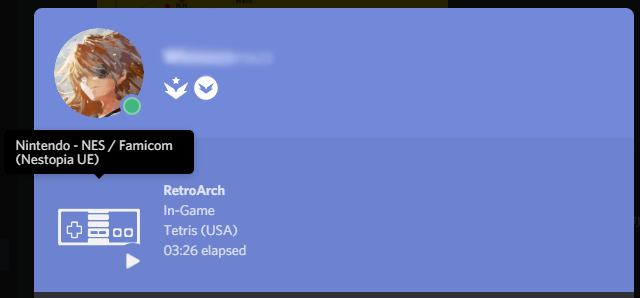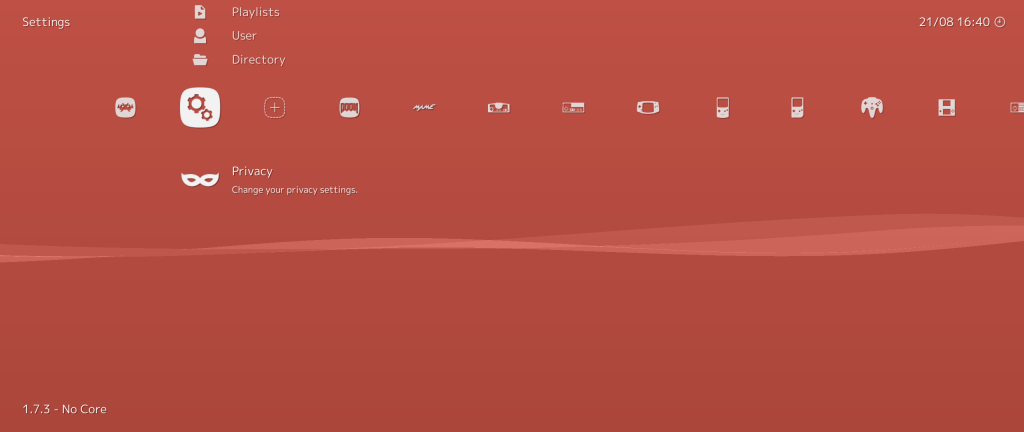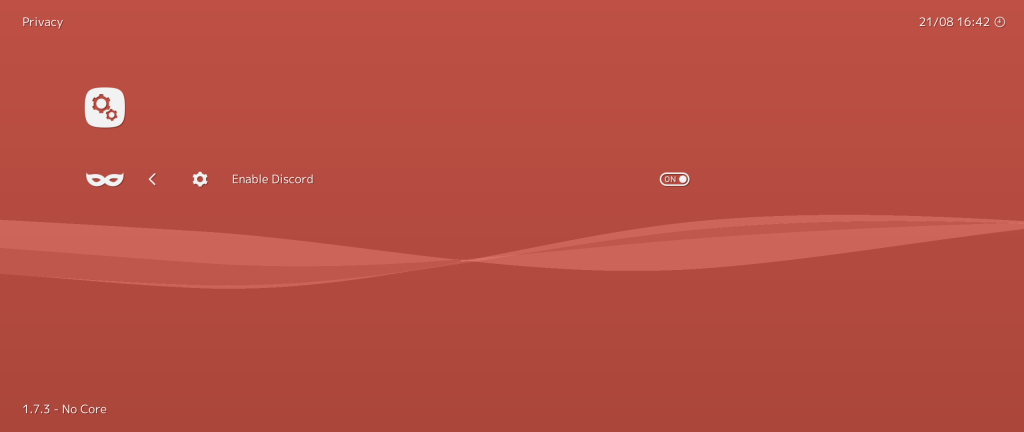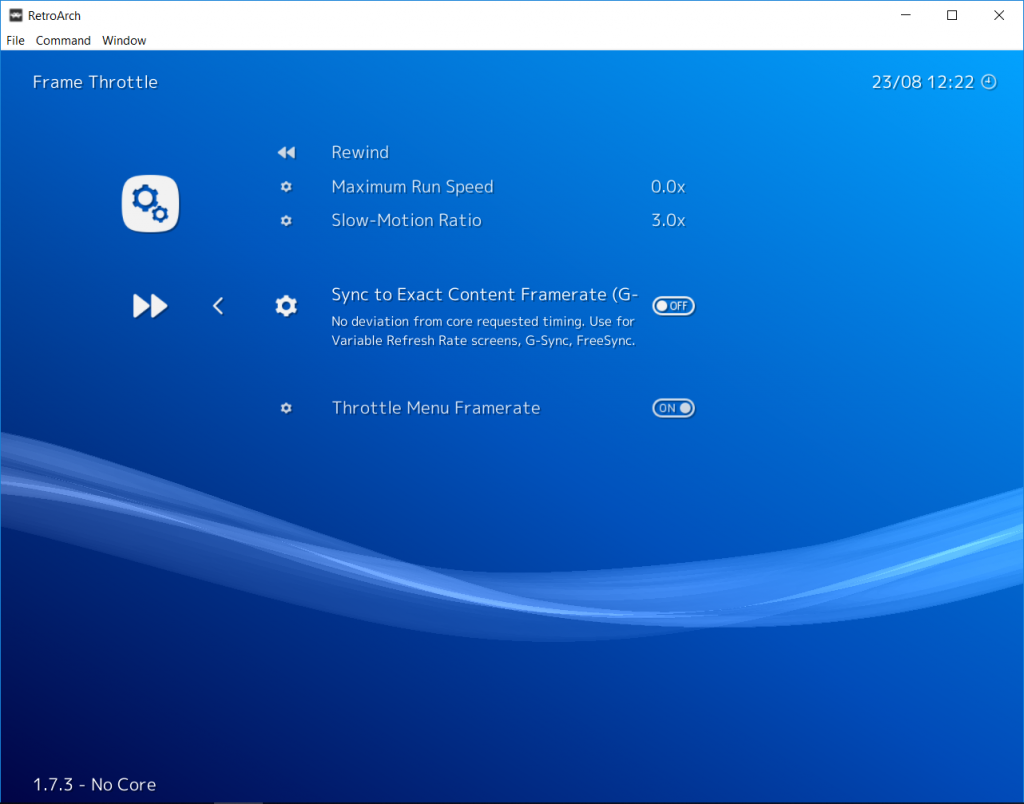
Blog post written by Tatsuya79
RetroArch 1.7.4 has a new feature that will be especially advantageous to users of variable sync display technologies, such as G-Sync/FreeSync. We call it “Sync to Exact Content Framerate”.
This option is the equivalent of forcing x1 speed while still allowing fast forward.
There will be no deviation from the core requested refresh rate alongside sound Dynamic Rate Control (the default RetroArch behaviour outside of this setting).
It should adapt to any refresh supported by your screen and provide smooth scrolling.
Steps to take for it to be effective:
- Have G-Sync/FreeSync active in your video driver control panel and monitor menu
- In RetroArch, set “Video” -> “Vertical Refresh Rate” to your monitor frequency
(you can use “set display reported refresh rate” as it should give you your desktop refresh rate) - Activate “Frame Throttle”-> “Sync to Exact Content Framerate (G-Sync, FreeSync)”
Keep V-Sync active in Settings -> “Video”, it won’t work with it disabled.
Core-specific hints
This setting is not a silver bullet though, and it relies on the core to have proper frame timing. As a result, currently this setting can’t fix the frame pacing issues some cores suffer from (mGBA and Reicast have some at the moment).