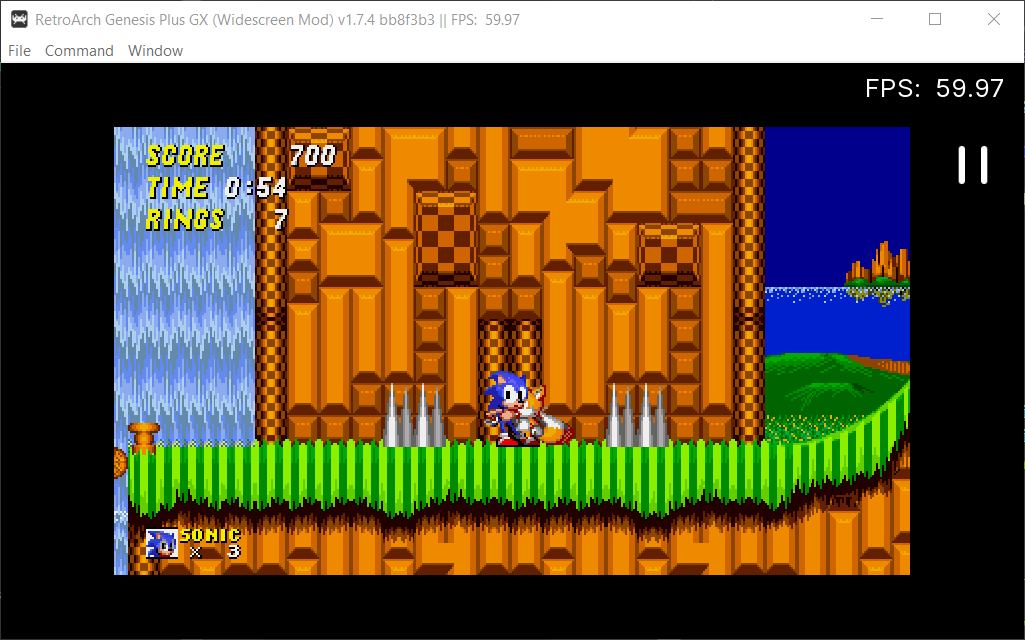
heyjoeway has made a custom fork of Genesis Plus GX with experimental widescreen (16:9) options, called ‘Genesis Plus GX Wide’. We now offer this version on our buildbot, and you can download/install it right now on RetroArch for most platforms!
Available for:
- Android (on Play Store it’s available on Plus only)
- macOS
- iOS
- Linux
- Windows
- 3DS
- Switch (libnx)
- GameCube
- Wii
- WiiU
- PlayStation Vita
How to get it
First, make sure you update the Core info files. To do this, go to Online Updater, and select ‘Update Core Info Files’.
There are two ways to install and/or update the Genesis Plus GX Wide core:
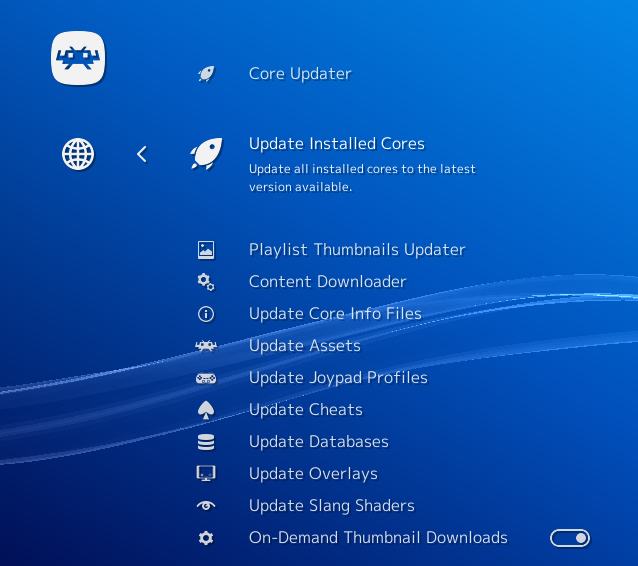
a – If you have already installed the core before, you can go to Online Updater and select ‘Update Installed Cores’.
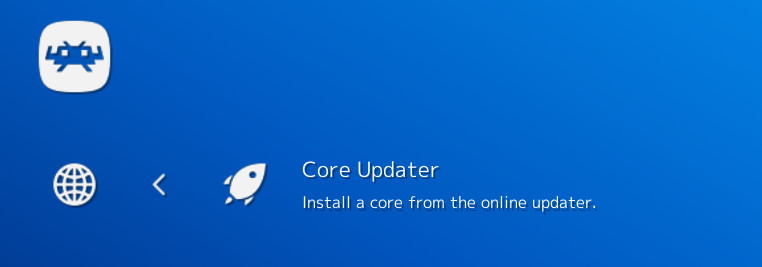
b – If you haven’t installed the core yet, go to Online Updater, ‘Core Updater’, and select ‘Sega – MS/GG/MD/CD (Genesis Plus GX)’ from the list. It will then download and install this core.
Notes
This is an experimental feature right now. Some games might already output nicely with widescreen, while others will likely require patches to display properly.
It works only on Sega Genesis/Mega Drive games, and not Sega CD/Mega CD games.


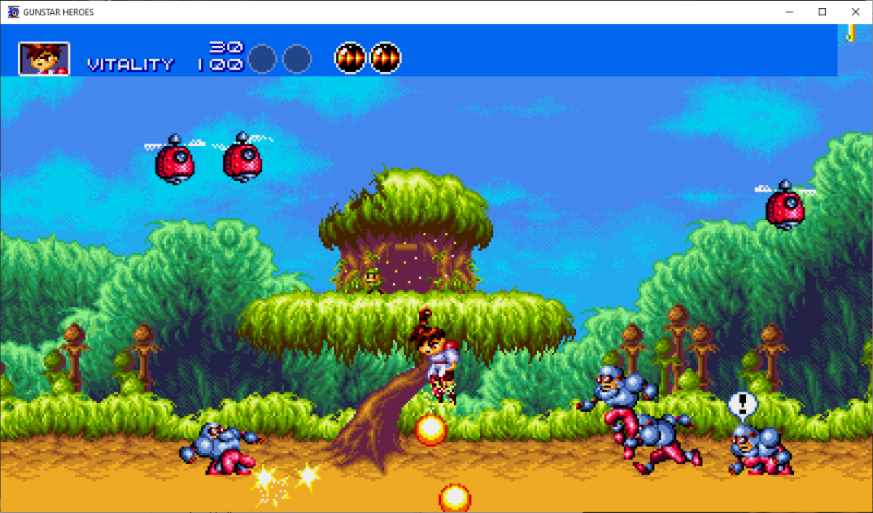

How it works/how to use it
To use the new widescreen feature, go to Quick Menu -> Options.
Extra columns to draw in H40 for widescreen
This determines how many extra columns to draw for a widescreen aspect ratio. ‘0’ means no extra columns will be drawn.
In the previous version, this was always set to 10. Now, you are able to tweak this setting. Some games will require a value lower or higher than 10 to display properly, and some games allow you to set it as high as possible.
Let us run down the list of some games and what the best possible configuration for them is:
Ecco The Dolphin 1/2: Set this to 22 (or lower depending on your preference). See screenshot here. (See default 4:3 image here).
Thunder Force IV: Set this to 22 (or lower depending on your preference).
Streets of Rage 1/Bare Knuckle 1: Set this to 18, minimal pop-in (see screenshot here). Set the value lower to eliminate it altogether at the expense of a reduced field of view (See default 4:3 image here).
World of Illusion: Set this to 18 (for minimal pop-in). Set the value lower to eliminate it altogether at the expense of a reduced field of view.
Thunder Force IV: Set this to 20.
Virtua Fighter 2: Set this to 18. See screenshot here. See default 4:3 image here.
Special instructions for Sonic The Hedgehog 1/Sonic CD widescreen
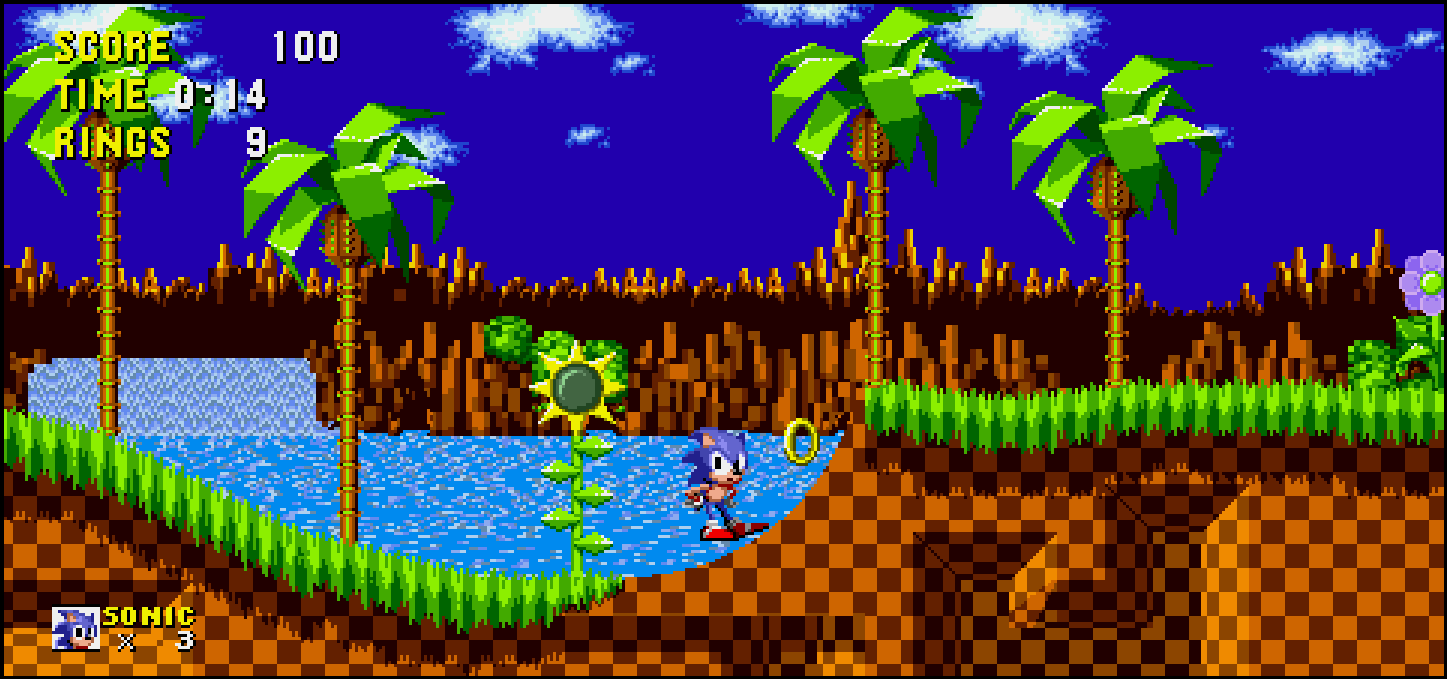
Sonic The Hedgehog 1 runs well in widescreen but requires you to patch the ROM first. Thankfully, heyjoeway made this rather easy for the user to accomplish. Go to this site here and select your ROM file. It will then spit out a modified ROM with proper widescreen modifications.
With the patched version, you can set extra columns to as high as 12. Any more and you will run into the limits of the game’s plane sizes and see pop-in on the right side of the screen.


